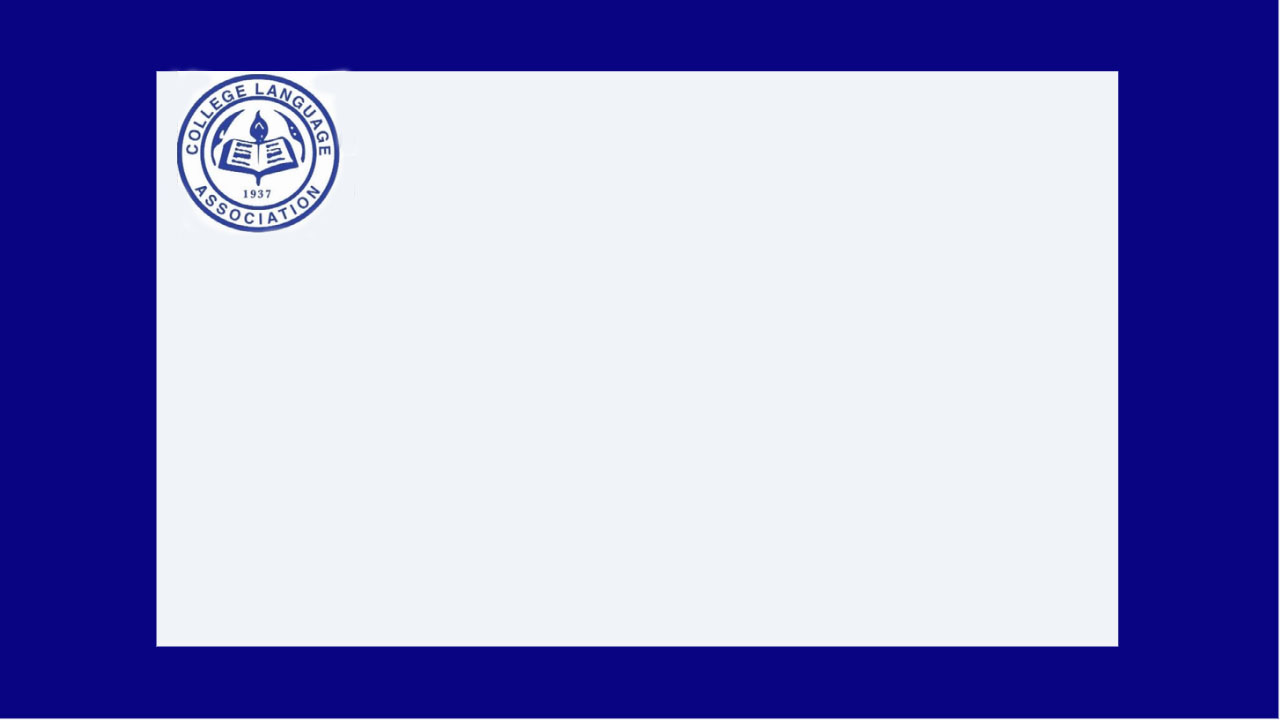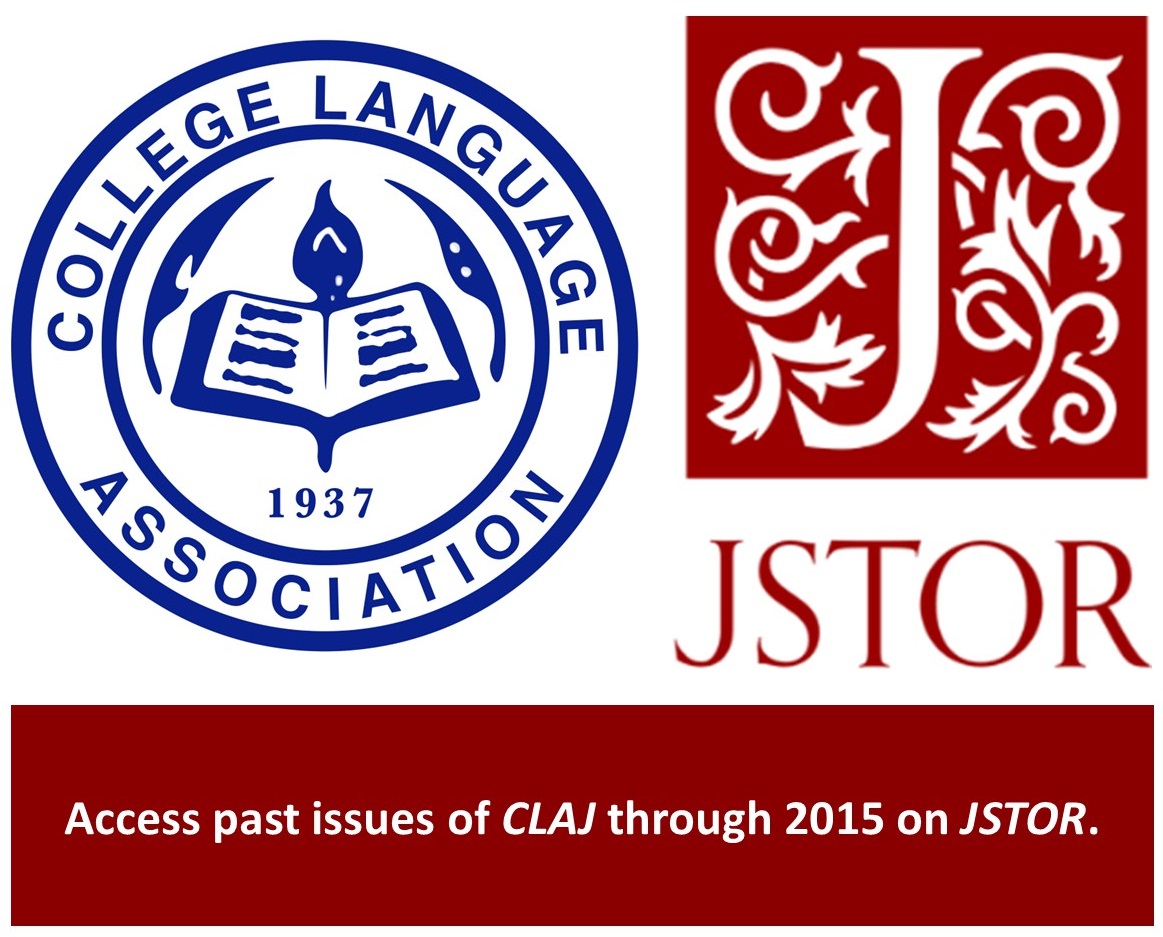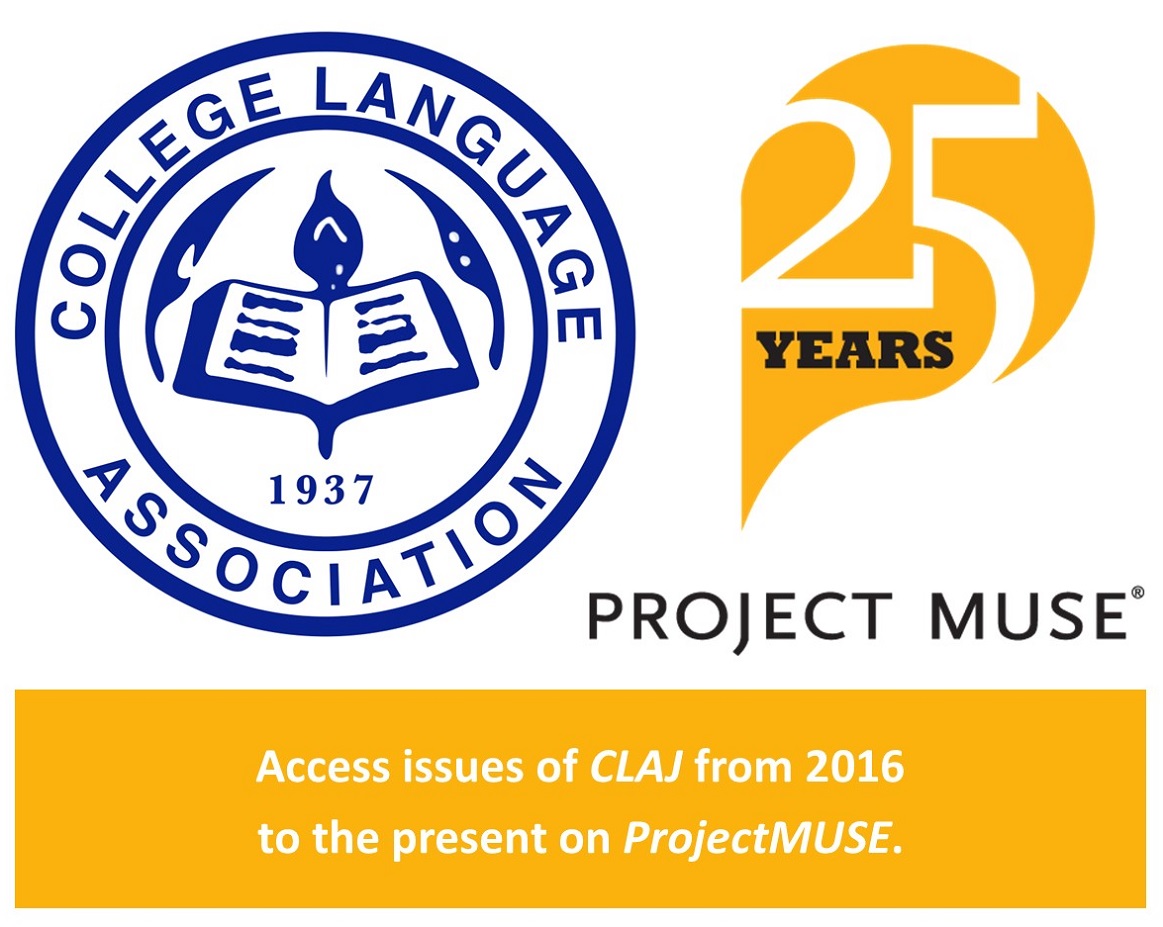- Home
- About
- Membership
- CLAJ
- Convention
- Awards
- News
- Resources
- Store
- Contact
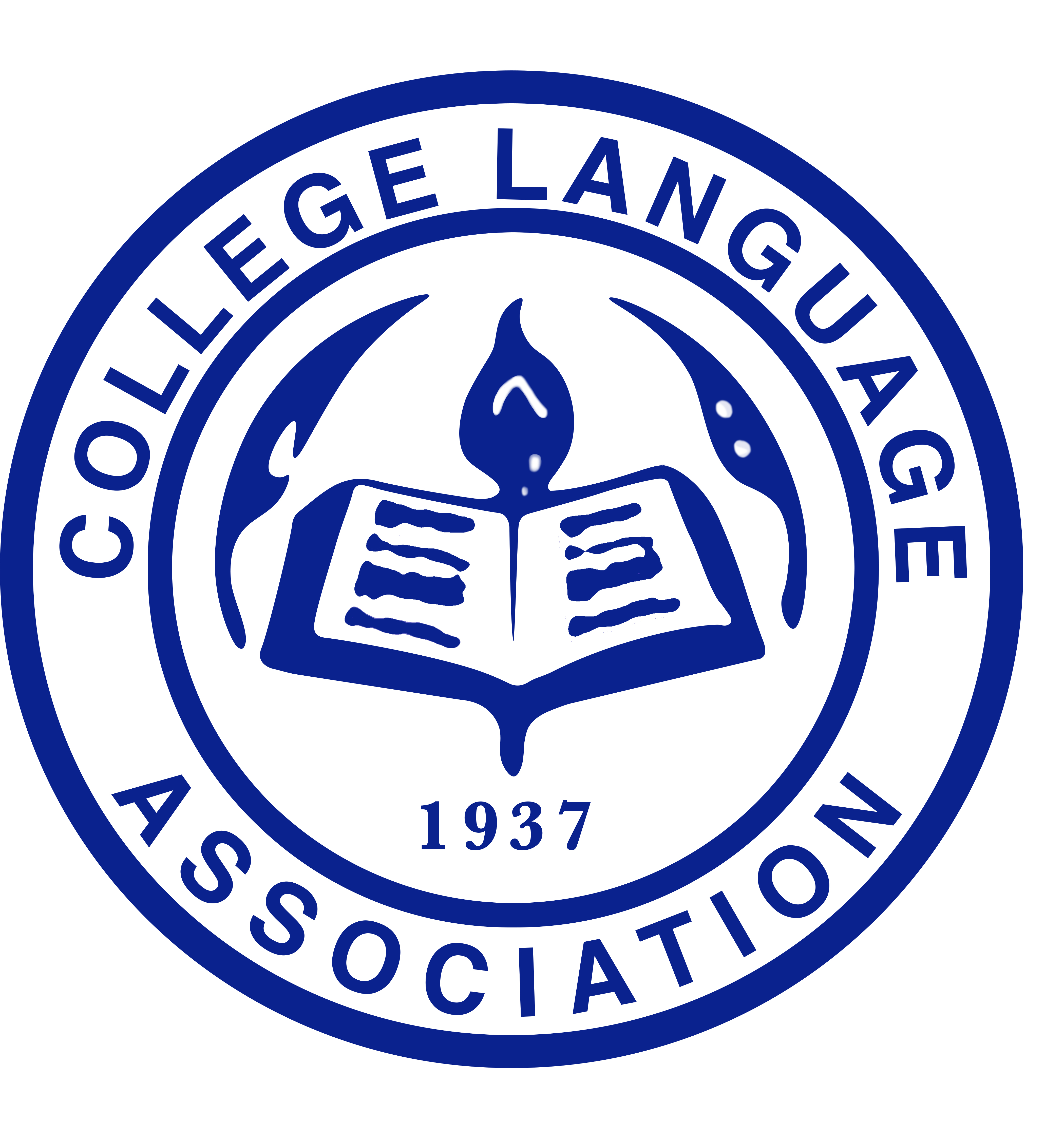
Virtual Backgrounds/Slide DecksWe have options for Zoom virtual backgrounds/PowerPoint slide decks. Click on the image to download! 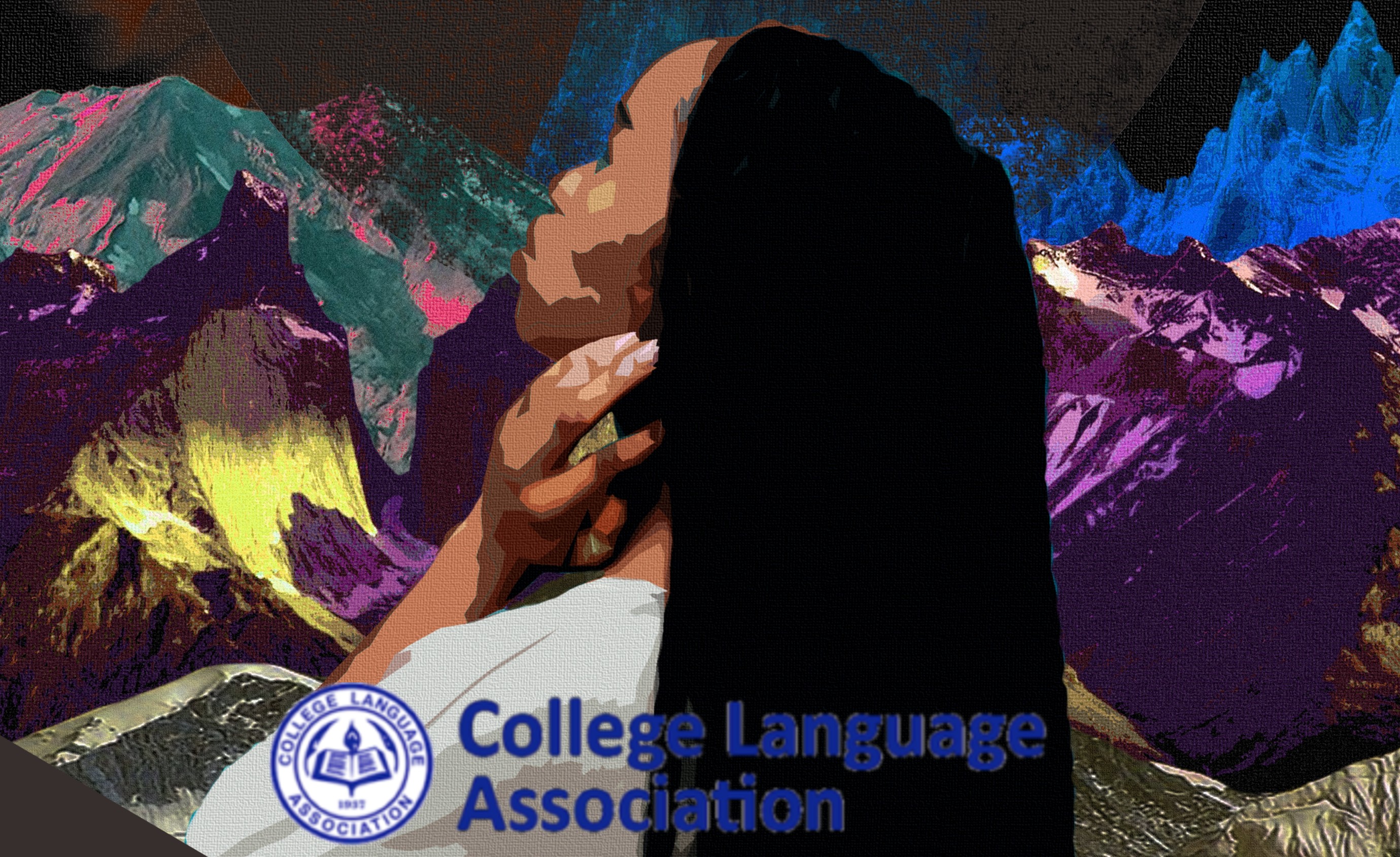  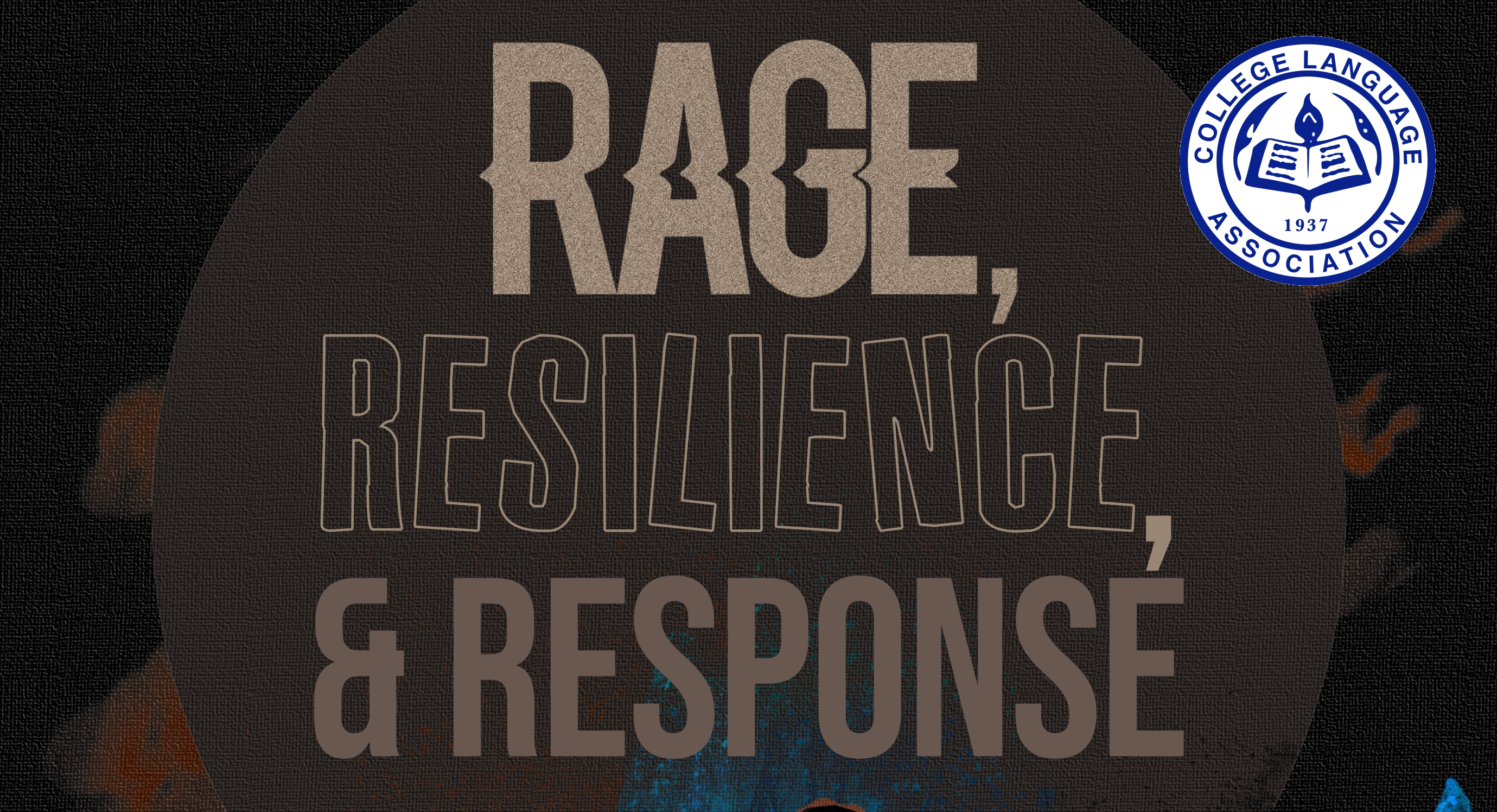 Instructions to Use the Image as a Virtual Background1. Log into Zoom
2. Bring your cursor to the "stop/start video" camera icon and click on the options symbol (it looks like this: ⌃).
3. Select Choose Virtual Background
4. Click the + sign and then "add image"
5. Upload the CLA Virtual Background
6. Make sure "Mirror my video" is NOT selected
7. Exit and present!
Instructions to Use the Image as Powerpoint1. In PowerPoint, just right-click, choose "format background"
2. Under "fill," choose "picture or texture fill"
3. Select "insert," and choose the image.
|